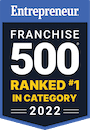The ClientConnect widget allows you to connect your local social media pages to our publishing software (at this time, Sendible), so we can post to your social media channel for you. This does not give us access to your entire account, it only allows us to post content.
Once a month, SFA marketing department will schedule social media posts for all participating locations.
To connect your local social media accounts, follow these steps below:
-
- Select the correct social profile that you want us to post to (for now, we only post to Facebook Pages)
- A pop-up will appear asking you to sign into your Facebook Page using your Facebook Page login information (or if you are already signed in, Press continue)
- Next, you will see a screen with several fields for you to enter your information into. Add your email address
- Your Description name will be filled in automatically
- Click the dropdown menu next to the Facebook Page field and select the page you wish to connect
- Click Yes next to the “Automatically generate link previews”
- Do not fill in anything for the “Geotargeting” field
- Select Yes for the “Post as full-sized image”
- Click Save and you will be connected
- Please send an email to marketing@systemforward.com letting us know that you have connected your account. We cannot finish the process on our end until you send this email notifying us you have completed your connection.
If you need further assistance, please reach out to us via a support ticket in FranConnect.